Analyzing some wave-height data
Overview
Teaching: 40 min
Exercises: 20 minQuestions
How can I process tabular data files in Python?
Objectives
Explain what a library is and what libraries are used for.
Import a Python library and use the functions it contains.
Read tabular data from a file into a program.
Select individual values and subsections from data.
Perform operations on arrays of data.
Words are useful, but what’s more useful are the sentences and stories we build with them. Similarly, while a lot of powerful, general tools are built into Python, specialized tools built up from these basic units live in libraries that can be called upon when needed.
Loading data into Python
To begin processing the wavedata, we need to load it into Python. We can do that using a library called NumPy, which stands for Numerical Python. In general, you should use this library when you want to do fancy things with lots of numbers, especially if you have matrices or arrays. To tell Python that we’d like to start using NumPy, we need to import it:
import numpy
Importing a library is like getting a piece of lab equipment out of a storage locker and setting it up on the bench. Libraries provide additional functionality to the basic Python package, much like a new piece of equipment adds functionality to a lab space. Just like in the lab, importing too many libraries can sometimes complicate and slow down your programs - so we only import what we need for each program.
Once we’ve imported the library, we can ask the library to read our data file for us:
numpy.loadtxt(fname='wavesmonthly.csv', delimiter=',', skiprows=1)
array([[1.979e+03, 1.000e+00, 3.788e+00],
[1.979e+03, 2.000e+00, 3.768e+00],
[1.979e+03, 3.000e+00, 4.774e+00],
...,
[2.015e+03, 1.000e+01, 3.046e+00],
[2.015e+03, 1.100e+01, 4.622e+00],
[2.015e+03, 1.200e+01, 5.048e+00]], shape=(444, 3))
The expression numpy.loadtxt(...) is a
function call
that asks Python to run the function loadtxt which
belongs to the numpy library.
The dot notation in Python is used most of all as an object attribute/property specifier or for invoking its method. object.property will give you the object.property value, object_name.method() will invoke on object_name method.
As an example, John Smith is the John that belongs to the Smith family.
We could use the dot notation to write his name smith.john,
just as loadtxt is a function that belongs to the numpy library.
numpy.loadtxt has two parameters: the name of the file
we want to read and the delimiter that separates values
on a line. These both need to be character strings
(or strings for short), so we put them in quotes. Notice
that we also had to tell NumPy to skip the first row, which contains the column titles.
Since we haven’t told it to do anything else with the function’s output,
the notebook displays it.
In this case,
that output is the data we just loaded.
By default,
only a few rows and columns are shown
(with ... to omit elements when displaying big arrays).
Note that, to save space when displaying NumPy arrays, Python does not show us trailing zeros,
so 1.0 becomes 1..
Our call to numpy.loadtxt read our file
but didn’t save the data in memory.
To do that,
we need to assign the array to a variable. In a similar manner to how we assign a single
value to a variable, we can also assign an array of values to a variable using the same syntax.
Let’s re-run numpy.loadtxt and save the returned data:
data = numpy.loadtxt(fname='wavesmonthly.csv', delimiter=',', skiprows=1)
This statement doesn’t produce any output because we’ve assigned the output to the variable data.
If we want to check that the data have been loaded,
we can print the variable’s value:
print(data)
[[1.979e+03 1.000e+00 3.788e+00]
[1.979e+03 2.000e+00 3.768e+00]
[1.979e+03 3.000e+00 4.774e+00]
...
[2.015e+03 1.000e+01 3.046e+00]
[2.015e+03 1.100e+01 4.622e+00]
[2.015e+03 1.200e+01 5.048e+00]]
Now that the data are in memory,
we can manipulate them.
First,
let’s ask what type of thing data refers to:
print(type(data))
<class 'numpy.ndarray'>
The output tells us that data currently refers to an N-dimensional array, the functionality for which is provided by the NumPy library.
These data correspond to sea wave height. Each row is a monthly average, and the columns are their associated dates and values.
Data Type
A Numpy array contains one or more elements of the same type. The
typefunction will only tell you that a variable is a NumPy array but won’t tell you the type of thing inside the array. We can find out the type of the data contained in the NumPy array.print(data.dtype)float64This tells us that the NumPy array’s elements are floating-point numbers.
With the following command, we can see the array’s shape:
print(data.shape)
(444, 3)
The output tells us that the data array variable contains 444 rows (sanity check: 37 years of 12 months = 37 * 12 = 444) and 3 columns
(year, month, and datapoint). When we created the variable data to store our wave data, we did not only create the array; we also
created information about the array, called members or
attributes. This extra information describes data in the same way an adjective describes a noun.
data.shape is an attribute of data which describes the dimensions of data. We use the same
dotted notation for the attributes of variables that we use for the functions in libraries because
they have the same part-and-whole relationship.
If we want to get a single number from the array, we must provide an index in square brackets after the variable name, just as we do in math when referring to an element of a matrix. Our wave data has two dimensions, so we will need to use two indices to refer to one specific value:
print('first value in data:', data[0, 2])
first value in data: 3.788
print('middle value in data:', data[222, 2])
middle value in data: 2.446
The expression data[222, 2] accesses the element at row 222, column 2. While this expression may
not surprise you, using
data[0, 2] to get the 3rd column in the 1st row might.
Programming languages like Fortran, MATLAB and R start counting at 1
because that’s what human beings have done for thousands of years.
Languages in the C family (including C++, Java, Perl, and Python) count from 0
because it represents an offset from the first value in the array (the second
value is offset by one index from the first value). This is closer to the way
that computers represent arrays (if you are interested in the historical
reasons behind counting indices from zero, you can read
Mike Hoye’s blog post).
As a result,
if we have an M×N array in Python,
its indices go from 0 to M-1 on the first axis
and 0 to N-1 on the second.
It takes a bit of getting used to,
but one way to remember the rule is that
the index is how many steps we have to take from the start to get the item we want.
In the Corner
What may also surprise you is that when Python displays an array, it shows the element with index
[0, 0]in the upper left corner rather than the lower left. This is consistent with the way mathematicians draw matrices but different from the Cartesian coordinates. The indices are (row, column) instead of (column, row) for the same reason, which can be confusing when plotting data.
Slicing data
An index like [222, 2] selects a single element of an array,
but we can select whole sections as well.
For example,
we can select the wavedata for the first year like this:
print(data[0:12, 0:3])
[[1.979e+03 1.000e+00 3.788e+00]
[1.979e+03 2.000e+00 3.768e+00]
[1.979e+03 3.000e+00 4.774e+00]
[1.979e+03 4.000e+00 2.818e+00]
[1.979e+03 5.000e+00 2.734e+00]
[1.979e+03 6.000e+00 2.086e+00]
[1.979e+03 7.000e+00 2.066e+00]
[1.979e+03 8.000e+00 2.236e+00]
[1.979e+03 9.000e+00 3.322e+00]
[1.979e+03 1.000e+01 3.512e+00]
[1.979e+03 1.100e+01 4.348e+00]
[1.979e+03 1.200e+01 4.628e+00]]
The slice 0:12 means, “Start at index 0 and go up to,
but not including, index 12”. Again, the up-to-but-not-including takes a bit of getting used to,
but the rule is that the difference between the upper and lower bounds is the number of values in
the slice.
We don’t have to start slices at 0:
print(data[12:24, 1:3])
[[ 1. 3.666]
[ 2. 4.326]
[ 3. 3.522]
[ 4. 3.18 ]
[ 5. 1.954]
[ 6. 1.72 ]
[ 7. 1.86 ]
[ 8. 1.95 ]
[ 9. 3.11 ]
[10. 3.78 ]
[11. 3.474]
[12. 5.28 ]]
We also don’t have to include the upper and lower bound on the slice. If we don’t include the lower bound, Python uses 0 by default; if we don’t include the upper, the slice runs to the end of the axis, and if we don’t include either (i.e., if we use ‘:’ on its own), the slice includes everything:
first_year = data[:12, 2:]
print('data from first year is:')
print(first_year)
The above example selects rows 0 through 11 and columns 2 through to the end of the array (which in this case is only the last column).
data from first year is:
[[3.788]
[3.768]
[4.774]
[2.818]
[2.734]
[2.086]
[2.066]
[2.236]
[3.322]
[3.512]
[4.348]
[4.628]]
Slicing Strings
A section of an array is called a slice. We can take slices of character strings as well:
element = 'oxygen' print('first three characters:', element[0:3]) print('last three characters:', element[3:6])first three characters: oxy last three characters: genWhat is the value of
element[:4]? What aboutelement[4:]? Orelement[:]?Solution
oxyg en oxygenWhat is
element[-1]? What iselement[-2]?Solution
n eGiven those answers, explain what
element[1:-1]does.Solution
Creates a substring from index 1 up to (not including) the final index, effectively removing the first and last letters from ‘oxygen’
How can we rewrite the slice for getting the last three characters of
element, so that it works even if we assign a different string toelement? Test your solution with the following strings:carpentry,clone,hi.Solution
element = 'oxygen' print('last three characters:', element[-3:]) element = 'carpentry' print('last three characters:', element[-3:]) element = 'clone' print('last three characters:', element[-3:]) element = 'hi' print('last three characters:', element[-3:])last three characters: gen last three characters: try last three characters: one last three characters: hi
Thin Slices
The expression
element[3:3]produces an empty string, i.e., a string that contains no characters. Ifdataholds our array of wave data, what doesdata[3:3, 4:4]produce? What aboutdata[3:3, :]?Solution
array([], shape=(0, 0), dtype=float64) array([], shape=(0, 3), dtype=float64)
Analyzing data
NumPy has several useful functions that take an array as input to perform operations on its values.
If we want to find the average wave height for all months on
all years, for example, we can ask NumPy to compute data’s mean value:
print(numpy.mean(data))
668.9611876876877
mean is a function that takes
an array as an argument. Given that our
array contains the dates as well as data, with numbers relating to years and months, taking the mean of the
whole array doesn’t really make much sense - we don’t expect to see 600 metre high waves!
We can use slicing to calculate the correct mean:
print(numpy.mean(data[:,2]))
3.383563063063063
Not All Functions Have Input
Generally, a function uses inputs to produce outputs. However, some functions produce outputs without needing any input. For example, checking the current time doesn’t require any input.
import time print(time.ctime())Sat Mar 26 13:07:33 2016For functions that don’t take in any arguments, we still need parentheses (
()) to tell Python to go and do something for us.
Let’s use three other NumPy functions to get some descriptive values about the wave heights. We’ll also use multiple assignment, a convenient Python feature that will enable us to do this all in one line.
maxval, minval, stdval = numpy.max(data[:,2]), numpy.min(data[:,2]), numpy.std(data[:,2])
print('Max wave height:', maxval)
print('Min wave height:', minval)
print('Wave height standard deviation:', stdval)
Here we’ve assigned the return value from numpy.max(data[:,2]) to the variable maxval, the value
from numpy.min(data[:,2]) to minval, and so on. Note that we used maxval, rather than just max - it’s
not good practice to use variable names that are the same as Python keywords
or fuction names.
Max wave height: 6.956
Min wave height: 1.496
Wave height standard deviation: 1.1440155050316319
Getting help on functions
How did we know what functions NumPy has and how to use them? If you are working in IPython or in a Jupyter Notebook, there is an easy way to find out. If you type the name of something followed by a dot, then you can use tab completion (e.g. type
numpy.and then press Tab) to see a list of all functions and attributes that you can use. After selecting one, you can also add a question mark (e.g.numpy.cumprod?), and IPython will return an explanation of the method! This is the same as doinghelp(numpy.cumprod). Similarly, if you are using the “plain vanilla” Python interpreter, you can typenumpy.and press the Tab key twice for a listing of what is available. You can then use thehelp()function to see an explanation of the function you’re interested in, for example:help(numpy.cumprod).
What about NaNs?
In real datasets, particularly ones which come from observational data, it’s quite common for some values to be missing. There are various strategies to deal with missing values; one of which is to give them a value that would be clearly wrong (e.g. -1 for a temperature column with units in
Kelvin, or 999 for a missing latitude or longitude value). However, the issue with this is that we would need to check for these values before calculating any summary statistic.Instead, we can use NumPy’s
nan(“not a number”) value, which will tell NumPy that these are values that need to be dealt with in a special manner. NumPy also provides various functions to help deal with NaNs. Beware the NumPy version 1.x usedNaNand numpy version 2.x usesnan, this course assumes you have Numpy version 2.x installed and will use that convention. However, we can’t use NumPy’s normal statistical functions on any array that contains a NaN, as this returns a NaN:data_nan = numpy.array([[1,2,3],[1,numpy.nan,3],[1,2,3]]) numpy.mean(data_nan)np.float64(nan)Instead, we need to use the NumPy function
nanmean:data_nan = numpy.array([[1,2,3],[1,numpy.nan,3],[1,2,3]]) numpy.nanmean(data_nan)np.float64(2.0)If, at a later date, we’d like to replace all the NaNs with a sensible numerical value (e.g. the mean of the column), NumPy also provides functions that can help with this
What happens if the shape of the data is not convenient for us to do some of our analysis? With this
waveheight dataset, the data is a time-series, but it’s not very easy to calculate things like
average monthly temperature. To do that, we’ll need to reshape it. Numpy allows us to do that
relatively easily:
reshaped_data = numpy.reshape(data[:,2], [37,12]) # reshape the data to form a 2D array of year by month
We now have a 2D array of data using, where each row is a year, and each column represents a month:
print("The shape of the reshaped data is:")
print(reshaped_data.shape)
The shape of the reshaped data is:
(37, 12)
We can verify that nothing about the data has changed:
print(f"The maximum value of the reshaped data is: {numpy.max(reshaped_data)}")
print(f"The minimum value of the reshaped data is: {numpy.min(reshaped_data)}")
print(f"The standard deviation of the reshaped data is: {numpy.std(reshaped_data)}")
The maximum value of the reshaped data is: 6.956
The minimum value of the reshaped data is: 1.496
The standard deviation of the reshaped data is: 1.1440155050316319
We can now look variations in some summary statistics, such as the maximum wave height per month, or average height per year more easily. One way to do this is to create a new temporary array of the data we want, then ask it to do the calculation:
year_0 = reshaped_data[0,:] # 0 on the first axis (rows), everything on the second (columns)
print(f"maximum wave height for year 0: {numpy.max(year_0)}")
maximum wave height for year 0: 4.774
What if we need the maximum wave height for each month over all years (as in the next diagram on the left) or the average for each month (as in the diagram on the right)? As the diagram below shows, we want to perform the operation across an axis:
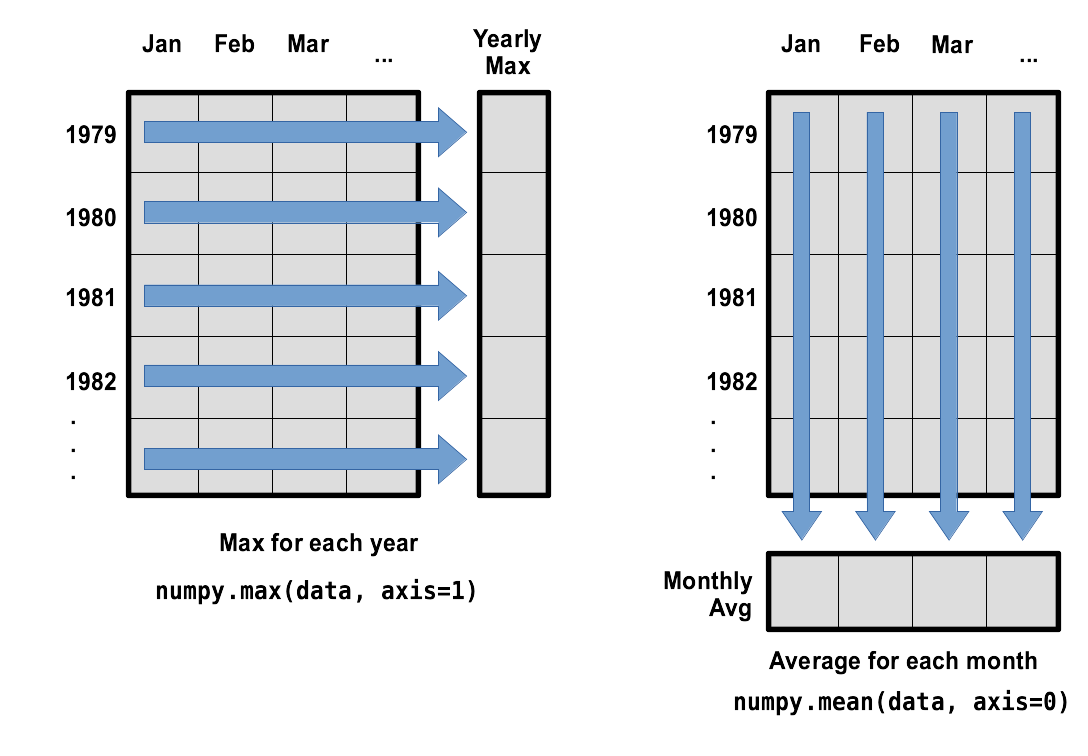
To support this functionality, most array functions allow us to specify the axis we want to work on. If we ask for the average across axis 0 (rows in our 2D example), we get:
print(numpy.mean(reshaped_data, axis=0))
[4.59956757 4.39708108 4.09156757 3.26016216 2.60437838 2.3072973
2.18940541 2.32145946 2.9907027 3.55627027 3.90345946 4.38140541]
As a quick check, we can ask this array what its shape is:
print(numpy.mean(reshaped_data, axis=0).shape)
(12,)
The expression (12,) tells us we have an N×1 vector,
so this is the average wave height per month for all years.
If we average across axis 1 (columns in our 2D example), we get:
print(numpy.mean(reshaped_data, axis=1))
[3.34 3.15183333 3.29866667 3.53366667 3.448 3.23016667
2.99383333 3.51133333 2.96066667 3.20316667 3.62116667 5.1915
3.28816667 3.529 3.523 3.66866667 3.314 2.99916667
3.45983333 3.16783333 3.413 3.3435 3.031 3.29366667
3.138 3.29716667 3.3185 3.24966667 3.4135 3.42866667
3.168 2.78816667 3.61366667 3.2725 3.32766667 3.2765
4.385 ]
which is the average wave height per month across all years.
Saving Data
There are occasions though the rest of the lesson when we will want to use the reshaped data. If we close this Notebook, we’ll lose the variables we’ve created, so let’s save the reshaped data to a file:
numpy.savetxt("reshaped_data.csv", reshaped_data, delimiter=',')
Stacking Arrays
Arrays can be concatenated and stacked on top of one another, using NumPy’s
vstackandhstackfunctions for vertical and horizontal stacking, respectively.A = numpy.array([[1,2,3], [4,5,6], [7, 8, 9]]) print('A = ') print(A) B = numpy.hstack([A, A]) print('B = ') print(B) C = numpy.vstack([A, A]) print('C = ') print(C)A = [[1 2 3] [4 5 6] [7 8 9]] B = [[1 2 3 1 2 3] [4 5 6 4 5 6] [7 8 9 7 8 9]] C = [[1 2 3] [4 5 6] [7 8 9] [1 2 3] [4 5 6] [7 8 9]]Write some additional code that slices the first and last columns of
A, and stacks them into a 3x2 array. Make sure toSolution
A ‘gotcha’ with array indexing is that singleton dimensions are dropped by default. That means
A[:, 0]is a one dimensional array, which won’t stack as desired. To preserve singleton dimensions, the index itself can be a slice or array. For example,A[:, :1]returns a two dimensional array with one singleton dimension (i.e. a column vector).D = numpy.hstack((A[:, :1], A[:, -1:])) print('D = ') print(D)D = [[1 3] [4 6] [7 9]]Solution
An alternative way to achieve the same result is to use Numpy’s delete function to remove the second column of A.
D = numpy.delete(A, 1, 1) print('D = ') print(D)D = [[1 3] [4 6] [7 9]]
Change In Wave Height
In the wave data, one row represents a series of monthly data relating to one year. This means that the change in height over time is a meaningful concept representing seasonal changes. Let’s find out how to calculate changes in the data contained in an array with NumPy.
The
numpy.diff()function takes an array and returns the differences between two successive values. Let’s use it to examine the changes each day across the first 6 months of waves in year 4 from our dataset.year4 = reshaped_data[3, :] print(year4)[3.73 4.886 4.76 3.188 2.528 1.662 1.952 2.388 3.336 4.034 4.502 5.438]Calling
numpy.diff(year4)would do the following calculations[ 4.886 - 3.73, 4.76 - 4.886, 3.188 - 4.76, 2.528 - 3.188, 1.662 - 2.528, 1.952 - 1.662, 2.388 - 1.952, 3.336 - 2.388, 4.034 - 3.336, 4.502 - 4.034, 5.438 - 4.502 ]and return the 11 difference values in a new array.
numpy.diff(year4)[ 1.156 -0.126 -1.572 -0.66 -0.866 0.29 0.436 0.948 0.698 0.468 0.936]Note that the array of differences is shorter by one element (length 11). Where we see a negative change in wave height, it shows that the sea is becoming calmer as we move towards the summer. Positive wave heights in the autumn show waves are increasing.
If the shape of an individual data file is
(60, 40)(60 rows and 40 columns), what would the shape of the array be after you run thediff()function and why?Solution
The shape will be
(60, 39)because there is one fewer difference between columns than there are columns in the data.How would you find the largest change in wave height from month to month within each year? What does it mean if the change in height is an increase or a decrease?
Solution
By using the
numpy.max()function after you apply thenumpy.diff()function, you will get the largest difference between months.numpy.max(numpy.diff(reshaped_data, axis=1), axis=1)array([1.086, 1.806, 1.776, 1.156, 1.692, 1.274, 0.798, 2.59 , 1.338, 1.634, 0.992, 0.618, 1.054, 1.652, 1.472, 1.716, 0.766, 1.496, 1.656, 1.04 , 1.228, 1.336, 1.564, 1.066, 1.242, 1.604, 0.802, 1.04 , 0.652, 0.86 , 1.176, 0.97 , 1.68 , 1.556, 1.904, 2.936, 1.578])If wave height values decrease along an axis, then the difference from one element to the next will be negative. If you are interested in the magnitude of the change and not the direction, the
numpy.absolute()function will provide that.Notice the difference if you get the largest absolute difference between readings.
numpy.max(numpy.absolute(numpy.diff(reshaped_data, axis=1)), axis=1)array([1.956, 1.806, 1.776, 1.572, 3.6 , 2.418, 0.954, 2.798, 1.338, 1.634, 2.13 , 0.93 , 1.054, 1.71 , 1.68 , 2. , 1.614, 1.496, 2.308, 1.04 , 2.014, 1.68 , 1.564, 1.596, 1.528, 1.604, 1.468, 1.21 , 1.012, 0.86 , 1.732, 1.03 , 1.68 , 1.774, 1.904, 2.936, 1.694])
Key Points
Import a library into a program using
import libraryname.Use the
numpylibrary to work with arrays in Python.The expression
array.shapegives the shape of an array.Use
array[x, y]to select a single element from a 2D array.Array indices start at 0, not 1.
Use
low:highto specify aslicethat includes the indices fromlowtohigh-1.Use
# some kind of explanationto add comments to programs.Use
numpy.mean(array),numpy.max(array), andnumpy.min(array)to calculate simple statistics.Use
numpy.mean(array, axis=0)ornumpy.mean(array, axis=1)to calculate statistics across the specified axis.